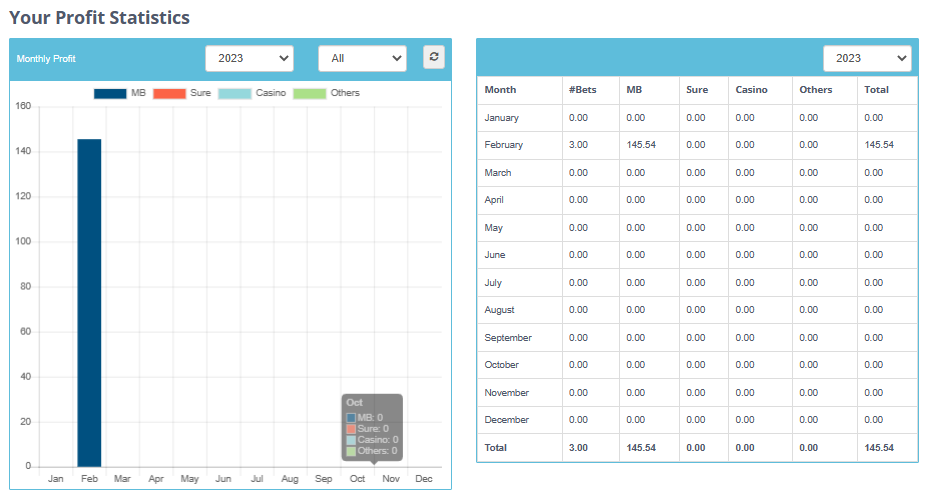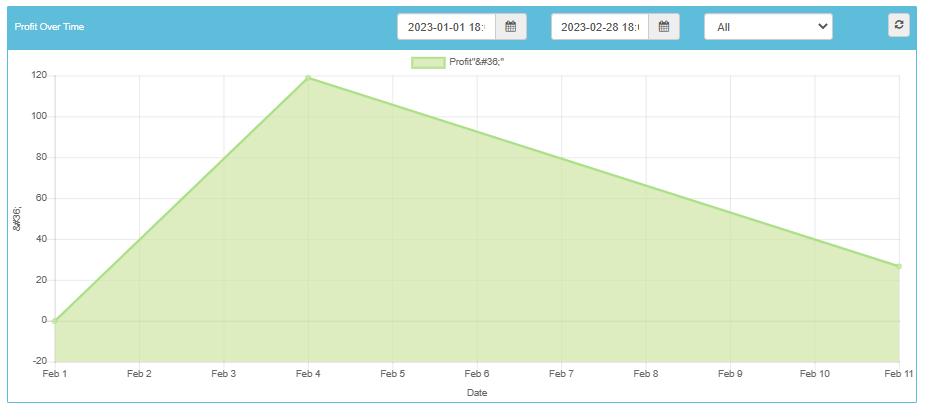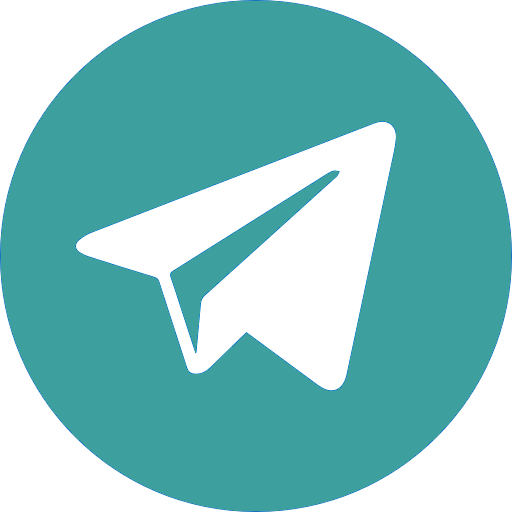The Profit Tracker is a tool that helps you organize and monitor your bets and profits. In this tutorial you will learn how to do this.
How to Add a Bet Directly From the Dutcher
In order to add a new transaction directly from the Dutcher, click on the button “Add to the PT” on the calculator.
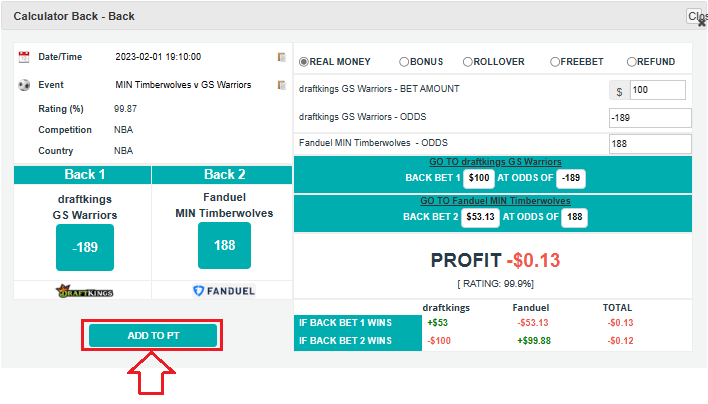
After clicking, you’ll be taken to the Profit Tracker where you’ll see the information of the selected bet. Confirm the information and click Save.
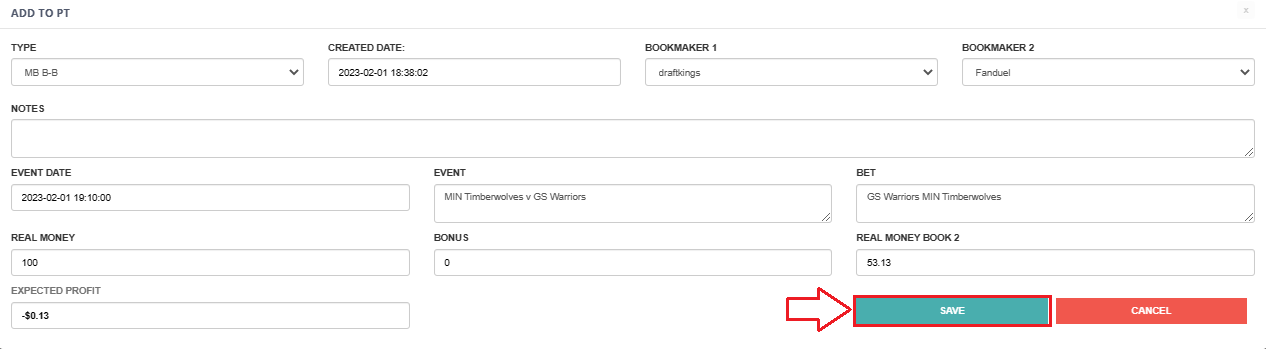
To access your recorded entries simply refer back to the Profit Tracker.
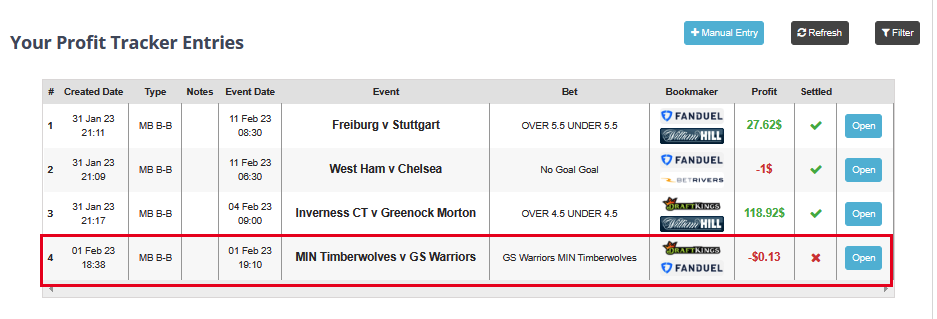
How to Add a Bet Manually
In order to add a new transaction manually, click on Manual Entry and select the type of transaction.
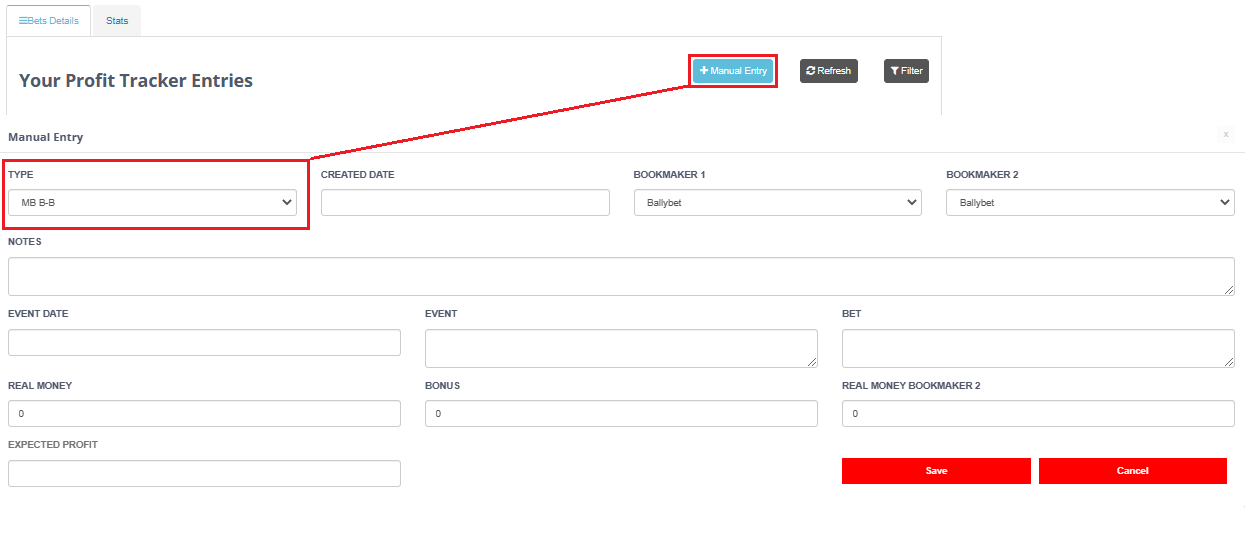
The type of transactions are the following:
- MB B-B: Back – Back related to Matched Betting.
- Sure B-B: Back – Back bets related to SureBets.
- Casino: transactions related to Casino Games.
- Other: any other custom transaction you would like to register.
To add a Bet, you need to fill in the following information:
- DATE/TIME: when the bet was made.
- BOOKMAKER 1: the bookmaker where you placed the back bet.
- BOOKMAKER 2: the bookmaker where you placed the 2nd back bet.
- NOTES: any other information you would like to save.
- EVENT: the game on which you placed your bet.
- BET: the result that you bet on.
- REAL MONEY: the real money you used to place the bet on bookmaker 1.
- BONUS: bonus money used to bet (if applicable).
- REAL MONEY BOOKMAKER 2: the real money used to bet on bookmaker 2 (only on back – back bets).
- ESTIMATED INCOME: the estimated profit from the transaction. Can be positive or negative.
After filling in all the necessary information, click save and the entry will show under “Bet Details” with a red ‘x’ icon on the “Settled” column (this means that the transaction has not been completed yet).
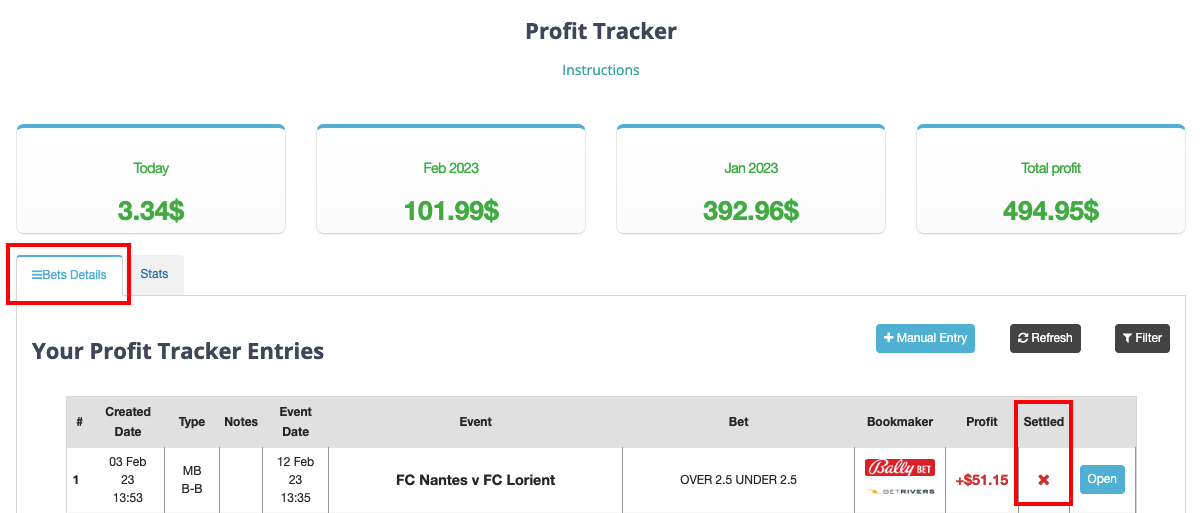
How to Settle a Bet
After the game (on which you wagered) finishes, you can ‘settle’ the bet on the Profit Tracker and see the generated results.
To settle the bet:
- Click Open.
- Then click on Settle Bet.
- Select the winning result.
- Insert the generated outcome from both bets: the amount that you made from both Back bets (this will show automatically, if the bet is added directly from the Dutcher).
- Click on Settle this Bet.

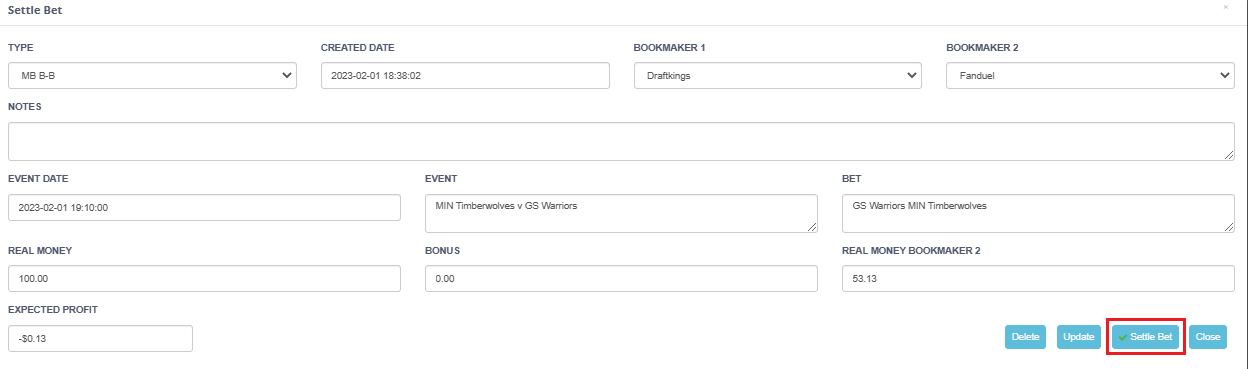
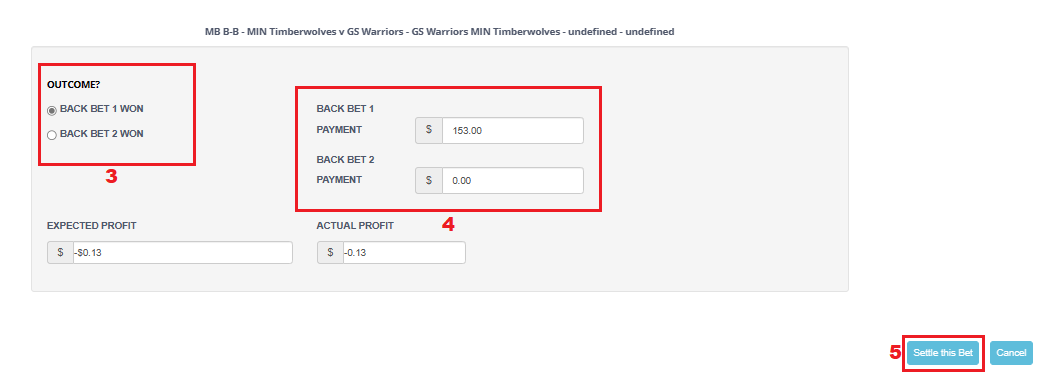
Once you settle the bet, the red ‘x‘ icon in the ‘Bet Details’ will turn into a green check icon ‘✔‘.
Note: You might have to update the PT to see the changes.
How to Add Casino and Other Events
For Casino and others, you can add the total profit sum directly into the PROFIT entry box.
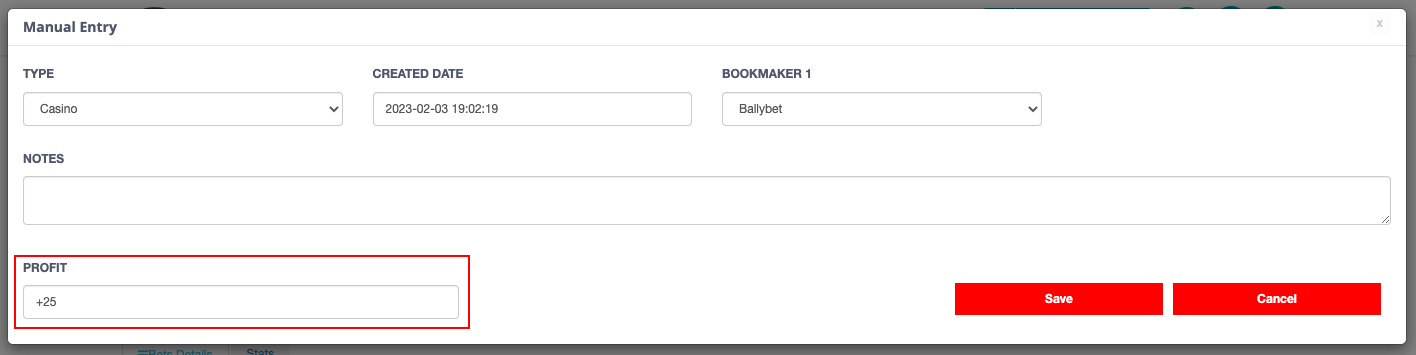
Bet Details
In the Bet Details you’ll find a summary of all the profits recorded.
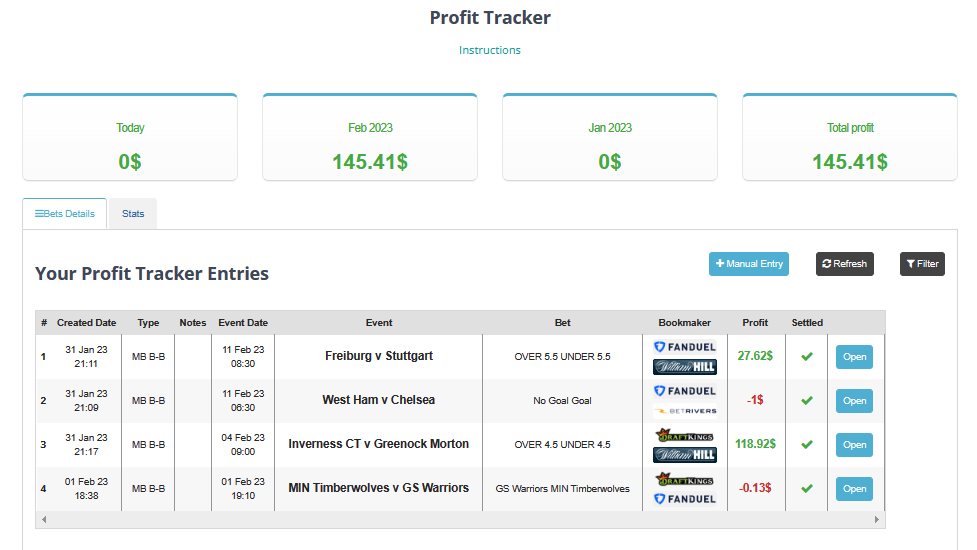
Stats
In the statistics section you’ll find the following diagrams:
- A graph of the monthly profits divided by category (Matched Betting, SureBet, Casino and more).
- A table with the data divided by category of the monthly and annual profits.
- A graph with the daily profits over time.